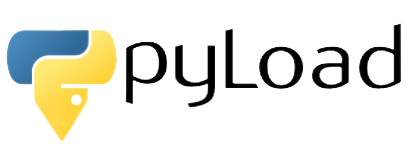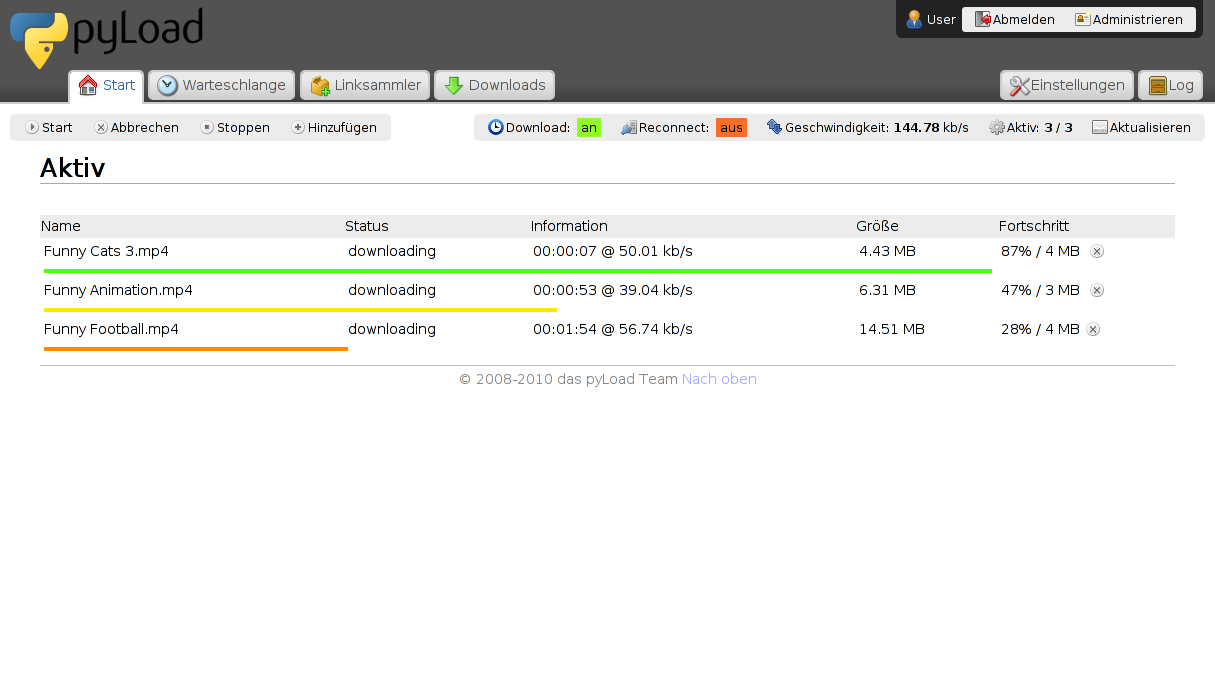1
2
3
4
5
6
7
8
9
10
11
12
13
14
15
16
17
18
19
20
21
22
23
24
25
26
27
28
29
30
31
32
33
34
35
36
37
38
39
40
41
42
43
44
45
46
47
48
49
50
51
52
53
54
55
56
57
58
59
60
61
62
63
64
65
66
67
68
69
70
71
72
73
74
75
76
77
78
79
80
81
82
83
84
85
86
87
88
89
90
91
92
93
94
| //言語設定。日本語はなし
Choose your Language / Wähle deine Sprache ([en], de, fr, it, es, nl, sv, ru, pl, cs, sr, pt_BR): en
//エンター
When you are ready for system check, hit enter.
## System Check ##
Python Version: OK
pycurl: OK
sqlite3: OK
pycrypto: OK
py-OpenSSL: missing
py-imaging: OK
tesseract: OK
PyQt4: OK
jinja2: OK
beaker: OK
JS engine: missing
//エンター
System check finished, hit enter to see your status report.
## Status ##
Features available: container decrypting, automatic captcha decryption, GUI, Webinterface
Featues missing:
no SSL available
This is needed if you want to establish a secure connection to core or webinterface.
If you only want to access locally to pyLoad ssl is not usefull.
no JavaScript engine found
You will need this for some Click'N'Load links. Install Spidermonkey, ossp-js, pyv8 or rhino
You can abort the setup now and fix some dependicies if you want.
//JSエンジンが無いけど、続ける?
Continue with setup? ([y]/n): y
Do you want to change the config path? Current is /home/owner/.pyload
If you use pyLoad on a server or the home partition lives on an iternal flash it may be a good idea to change it.
//Configパス変える?
Change config path? (y/[n]):
Do you want to configure login data and basic settings?
This is recommend for first run.
//Basic Setupする?
Make basic setup? ([y]/n):
## Basic Setup ##
The following logindata is valid for CLI, GUI and webinterface.
Username [User]: owner
Password:
Password (again):
External clients (GUI, CLI or other) need remote access to work over the network.
However, if you only want to use the webinterface you may disable it to save ram.
Enable remote access ([y]/n):
Language ([en], de, fr, it, es, nl, sv, ru, pl, cs, sr, pt_BR): //言語
Downloadfolder [Downloads]: //DLフォルダ
Max parallel downloads [3]: 5 //最大同時ダウンロード件数
Use Reconnect? (y/[n]): y //Recconectする?
Reconnect script location [./reconnect.sh]: //スクリプトの位置
Do you want to configure webinterface?
Configure webinterface? ([y]/n): //WebInterfaceの設定する?
## Webinterface Setup ##
Activate webinterface? ([y]/n):
Listen address, if you use 127.0.0.1 or localhost, the webinterface will only accessible locally.
Address [0.0.0.0]: 192.168.0.xxx //**注意!サーバのIPアドレスを指定しないと、外部から参照できなくなる**
Port [8000]: //ポート番号
pyLoad offers several server backends, now following a short explanation.
builtin: Default server, best choice if you dont know which one to choose.
threaded: This server offers SSL and is a good alternative to builtin.
fastcgi: Can be used by apache, lighttpd, requires you to configure them, which is not too easy job.
lightweight: Very fast alternative written in C, requires libev and linux knowlegde.
Get it from here: https://github.com/jonashaag/bjoern, compile it
and copy bjoern.so to module/lib
Attention: In some rare cases the builtin server is not working, if you notice problems with the webinterface
come back here and change the builtin server to the threaded one here.
Server ([builtin], threaded, fastcgi, lightweight):
Setup finished successfully.
Hit enter to exit and restart pyLoad
|